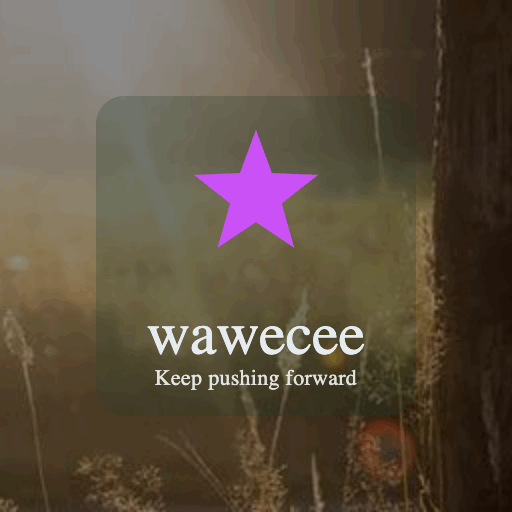Backing up your photos and files is essential in today’s digital world. Whether it’s cherished family photos, important documents, or creative work, losing these files can be heartbreaking. Fortunately, backing up is easier than you might think. This guide will walk you through practical methods to protect your valuable data.
Why Backing Up Is Important
Our devices can fail unexpectedly, get lost, or be damaged. Relying on a single copy of your files puts you at risk. Backups ensure that you have copies to restore your data whenever needed, giving peace of mind.
Common Backup Methods
1. External Hard Drives
External hard drives are a popular and affordable way to back up files.
– Pros: Large storage space, one-time purchase, offline security
– Cons: Can be damaged or lost, needs manual backup unless automated
Tip: Use a reliable brand and keep the drive stored safely when not in use.
2. Cloud Storage Services
Cloud storage stores your files on online servers, accessible from anywhere.
– Popular options: Google Drive, Dropbox, OneDrive, iCloud
– Pros: Automatic syncing, easy sharing, remote access
– Cons: Requires internet, some storage limits for free plans
Tip: Choose a service with strong encryption and set up two-factor authentication.
3. USB Flash Drives
Flash drives are compact and great for backing up smaller amounts of data or photo albums.
– Pros: Portable, easy to use
– Cons: Limited storage, easy to lose
4. Network Attached Storage (NAS)
NAS devices connect to your home network and provide centralized storage.
– Pros: Accessible on multiple devices, large capacity
– Cons: Higher initial cost, setup required
Best Practices for Backing Up
1. Follow the 3-2-1 Rule
– Keep 3 copies of your data
– Use at least 2 different types of storage media
– Store 1 copy off-site (e.g., cloud or physical location)
This approach minimizes risk of data loss in case of hardware failure or disaster.
2. Automate When Possible
Manual backups are easy to forget. Use software tools or built-in device features to schedule automatic backups.
– Windows: File History
– Mac: Time Machine
– Smartphones: Automatic cloud backups
3. Organize Your Files
Keep backups organized by folder and date. This makes it easier to find and restore files quickly.
4. Test Your Backups Regularly
Every few months, check that your backup files open correctly. This ensures your backup method is working as expected.
Step-By-Step Guide: Backing Up Photos and Files
Backing Up on Windows with an External Drive
- Connect an external hard drive to your PC.
- Open **File History** settings in Control Panel.
- Choose your external drive as the backup destination.
- Turn on File History and let it run.
- Connect an external drive formatted for Mac
- Open **Time Machine** from System Preferences
- Select the drive and turn on automatic backups
- Time Machine will back up your entire system regularly
- Create an account with your preferred cloud provider
- Download and install their app on your computer or phone
- Choose folders to sync automatically
- Upload important files or photos manually if needed
Backing Up on Mac Using Time Machine
Using Cloud Storage
Mobile Device Backup
– iPhone: Use iCloud Backup in Settings
– Android: Use Google Photos for photos and Google Drive for files
– Ensure Wi-Fi is enabled for smooth backup operations
Additional Tips
– Compress large files before backing up to save space.
– Encrypt sensitive files for extra security.
– Label your backup drives with dates and content details.
– Keep software and apps updated for security and compatibility.
Conclusion
Backing up your photos and files doesn’t have to be complicated. By choosing the right combination of storage options and following best practices, you can protect your digital memories and important documents from data loss. Start today—your future self will thank you!